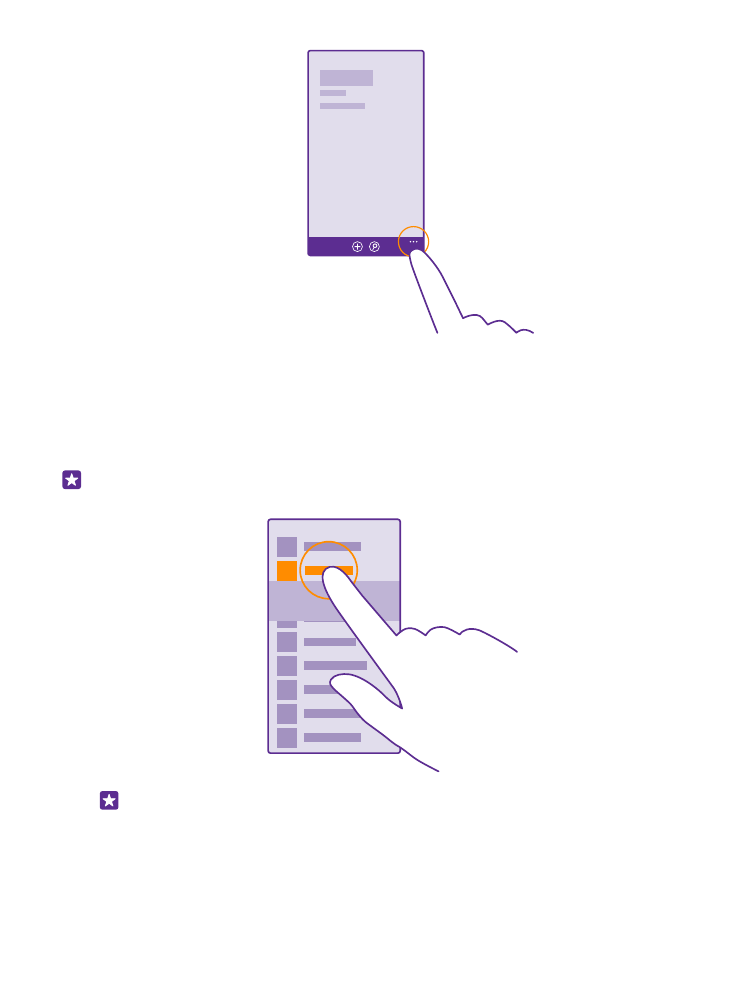
Use the touch screen
Explore your phone with a tap, swipe, or drag.
1. To use your phone, simply tap or tap and hold the touch screen.
2. To open further options, place your finger on an item until the menu opens.
Example: To open an app or other item, tap the app or item. To edit or delete a calendar
appointment, tap and hold the appointment, and select the appropriate option.
Tip: You can even use your phone while wearing gloves. On the start screen, swipe
down from the top of the screen, tap ALL SETTINGS > touch, and switch Touch
sensitivity to high. Sensitive touch is not supported by all phones. For availability,
go to www.microsoft.com/mobile/support/wpfeatures.
© 2015 Microsoft Mobile. All rights reserved.
14
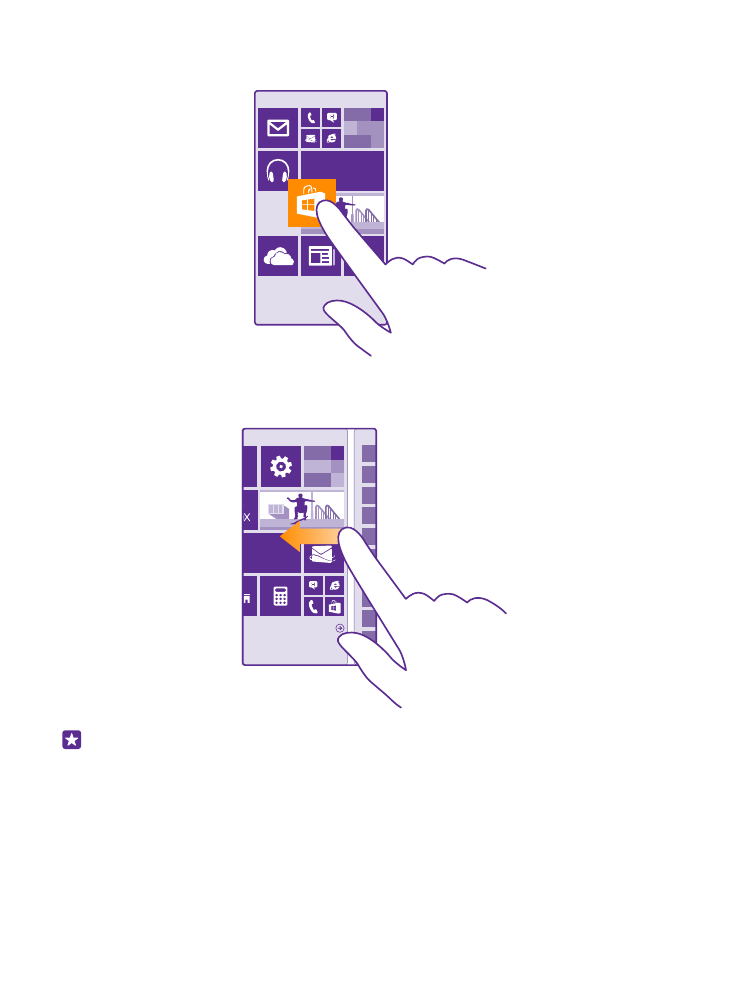
Tap and hold to drag an item
Place your finger on the item for a couple of seconds, and slide your finger across the screen.
Swipe
Place your finger on the screen, and slide your finger in the direction you want.
Example: Swipe left or right between the start screen and the apps menu, or between
different views in the hubs. To quickly scroll through a long list or menu, slide your finger
quickly in a flicking motion up or down the screen, and lift your finger. To stop the
scrolling, tap the screen.
© 2015 Microsoft Mobile. All rights reserved.
15
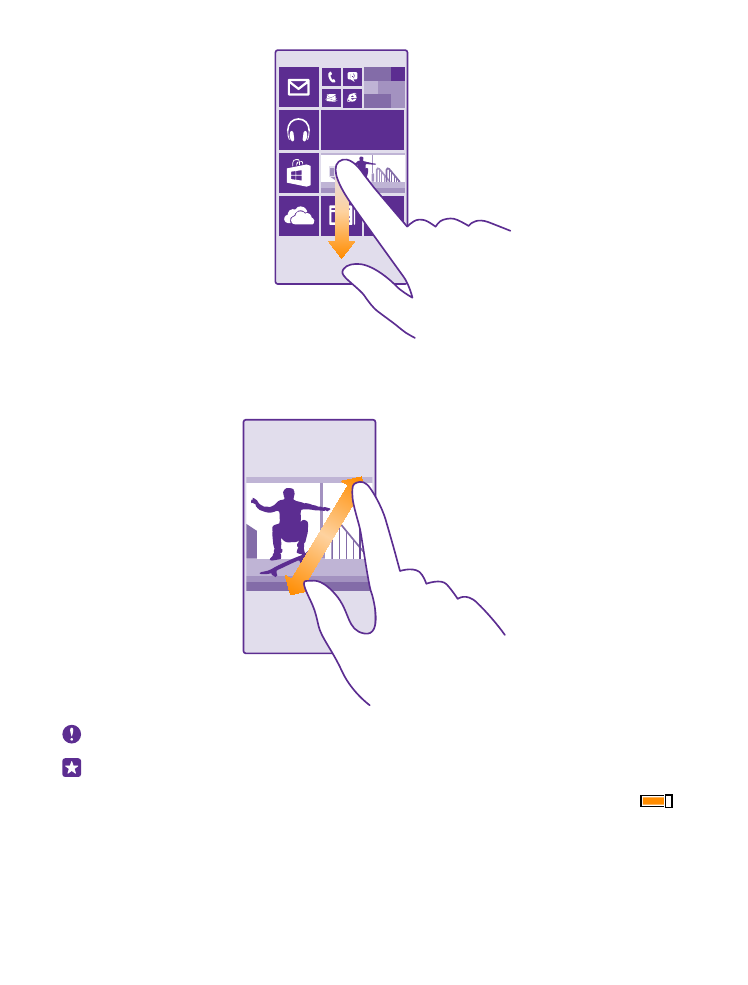
Zoom in or out
Place 2 fingers on an item, such as a map, photo, or web page, and slide your fingers apart or
together.
Important: Avoid scratching the touch screen.
Tip: The screen rotates automatically when you turn the phone 90 degrees. To lock the
screen in its current orientation, on the start screen, swipe down from the top of the
screen, and tap ALL SETTINGS > screen rotation. Switch Rotation lock to On
.
Screen rotation may not work in all apps or views.
© 2015 Microsoft Mobile. All rights reserved.
16